Solving problems every tea drinker faces.
Exclusive subscriber benefits:
Receive four FREE quality ebooks worth $60
-
Save at least $5 during your first purchase
First, add the address: julian@amazing-green-tea.com to your email program's address book.
Second, if you haven’t received your confirmation email, it is most likely due to spam filters (Especially if you use a free email provider like Yahoo, HotMail/MSN or even AOL).
Please check your “Spam” or “Bulk” mail folders for the email. If you find an email there from Amazing-Green-Tea.com, click to indicate that it is not bulk, junk or spam.
NOTE:Yahoo and HotMail Services are often unreliable.
It sometimes takes hours or even up to 4 days to get a confirmation email through to "free email" accounts.
If you do not get one in 5 minutes, resubmit on the previous page and enter a non yahoo or hotmail email that you use frequently.

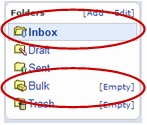
Here's how to add me to your Yahoo whitelist:
1. Open your Yahoo mailbox
2. Click "Mail Options"
3. Click "Filters"
4. Next, click "Add Filter"
5. In the top row, labeled "From Header:" make sure "contains" is
selected.
6. Click in the text box next to that drop-down menu, and enter the
address in the "From" line of our email message (Please select the
email address from the list provided)
7. At the bottom, where it says "Move the message to:" select "Inbox"
from the menu.
8. Click the "Add Filter" button again.

If you're using AOL, here's how to receive my e-mails:
1. Go to "Mail Controls"
2. Select the screen name we're sending your e-mail to
3. Click "Customize Mail Controls For This Screenname."
For AOL version 7.0: In the section for "exclusion and inclusion parameters", include this domain: amazing-green-tea.com.
For AOL version 8.0: Select "Allow email from all AOL members, email addresses and domains”. Then…
1. Click "Next" until the Save button shows up at the bottom
2. Click "Save."
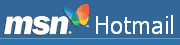
To receive my emails with Hotmail, please follow these steps if you're having trouble:
1. Click the "Options" tab
2. Under "Mail Handling" select "Safe List"
3. In the space provided, enter the address in the "From" line of my
e-mail
4. Click "Add"
5. When you see the address you entered in the Safe List box, click
"OK.
Email me at julian(at)amazing-green-tea.com. Let me find you a solution.
Back to Top of Whitelisting Guide
Back to Green Tea Newsletter Main Page
Back to Amazing Green Tea Home
Solving problems every tea drinker faces.
Exclusive subscriber benefits:
Receive four FREE quality ebooks worth $60
Save at least $5 during your first purchase
Copyright� 2006-2025 Amazing-Green-Tea.com. All rights reserved.

